
Podcasting Q&A
On Podcasting Q&A, you'll hear the best tips and strategies to launch and grow your podcast with confidence. Whether it's getting more podcast listeners, promoting your podcast on social media, or how to produce high-quality episodes in your editing software, Podcasting Q&A has everything you need to succeed. New episodes come out every Monday.
Podcasting Q&A
Salvaging Bad Podcast Audio
A great conversation can’t overcome bad audio, and most listeners won’t stick around to find out what you were trying to say. I've shared some easy ways to salvage audio recordings that otherwise may have been scrapped. You’ll hear a practical path to get from noisy raw audio to a clean, consistent episode that's easy to listen to.
Check out some of the resources mentioned in today's episode.
- Automated Audio Enhancement Options: Magic Mastering, Auphonic, Descript and Adobe Podcast's Enhance Speech Tool
- Editing Software: Adobe Audition, Hindenberg Pro, and Audacity
If you have questions about the audio in your episode, email us at support@buzzsprout.com.
Have a topic or question we should address on a future episode? Text us or email the Buzzsprout Podcaster Success Team at support@buzzsprout.com
Keep podcasting!
Welcome to Podcasting QA, brought to you by the people at Buzzsprout. I'm your host, Cara Pacetti, and I'm bringing you the best tips and strategies to keep you podcasting with confidence. Now, on last week's podcasting QA episode, we covered how to salvage an episode when an interview goes off course. We now know how to salvage bat interview, but how do we salvage bat audio? So you have a great interview with a guest, everything went off without a hitch, and you export your audio file only to hear that you have a consistent hum in the background, or your audio is super loud and your guest is super quiet. What do we do then? Is the episode scrapped? Do we have to go back to our guest again and ask for another interview? Well, hopefully not. We're going to dive into that today. First, I want to point out that bad audio is a little bit harder to recover from than a bad interview. And the reason I say that is because once a word is distorted, if it's too quiet or full of noise, there's just only so much that editing can do. It's really easy if you need to cut and rearrange sentences, but it's really hard to restore audio that wasn't recorded well to begin with. The best editing tools in the world just can't be a clean recording. So before we kick things off on how to fix bad audio, I want to run through a couple of quick recommendations on how to avoid bad audio in the first place. The first is to make sure that you are recording in a room that is quiet and non-echoey. The second is to use a microphone and always wear headphones. This will help prevent any kind of mic bleed. And then the last is to do a quick test recording to make sure that everything sounds great before diving in. And so let's walk through some of the common audio issues that we see and how we can fix them. The first audio issue that I see, and it's very common, is uneven audio levels. So this means that maybe part of your episode is really loud and the other part is very quiet. Maybe your microphone and your setup is more conducive for good audio quality and your guest, their audio comes in super low. Why is this important and why does this matter? Well, when it comes to what your listener is hearing, really they're just trying to ingest the content. And it's very distracting if the audio is going up and down. As we know, podcasting is typically a passive form of entertainment. So that means that normally your listeners are doing other things while they are listening to your content. The last thing that they want to be doing is having to change that audio just to hear your guests' response in the middle of them washing dishes. So we want to make sure that the audio is the same the entire time and that your audio is matching that of your guests. The other recommendation is that your audio is loud enough to be heard. So a while back, Apple Podcasts put out parameters that they recommend for spoken word. And that is that your audio tracks should be at negative 16 lufts. Without getting too technical, the luff is a standard for measuring the perceived loudness by human ears. So Apple said, let's go ahead and make all of these podcasts the same. That way, when the next episode that is queued up and is ready to play in your line of podcast, you won't have to be changing the volume from one episode to another, even if it's from a completely different podcast. So the standard is really helpful for making the listening experience great for the listener. So if we have uneven audio levels, how do we fix it? Since editing audio levels can feel tedious even for the most well-versed audio engineers, we recommend using an automated solution. Magic Mastering and Aphonic are tools that allow you just to upload the audio file and let the software and algorithms designed by the professionals do all of the heavy lifting. And so those are very easy to use. If you're hosted here on Buzz Sprout, then you would just enable the feature and upload your episode as you would if you were just uploading it to publish. And Alphonic is available on a web browser. And so you could also upload your audio there. If you're not hosted here on Buzzsprout, and they will even out those audio levels and make sure to bring that volume of your episodes to Apple's standards of negative 16 lofts. Now, if you want to try adjusting the audio levels on your own, you can do that too in pretty much any editing software. Some of the softwares that we recommend and that are most popular are Adobe Audition, Hindenburg Pro, and even Audacity. And some of these may require some additional plugins for adjusting audio levels, but there are tutorials out there and they will help you to level that audio on your own. The next audio issue that we commonly see is present background noise. Now, you may be wondering, how on earth are you going to get present background noise when you are in an audio treated recording studio with a great mic and headphones? Well, believe it or not, air makes noise. Do you know how I learned this? When I exported my episode of podcasting QA in the hot Florida months in August, the air conditioning clicked on in the middle of my recording, and better believe it, the microphone picked it up. And so then I was left with half of my episode without this consistent humming in the background, and the other half with a very obvious background noise that I just thought I would have to re-record. But the good news is we have tools to help with this. The first tool that I want to point out is provided by Adobe Podcast, and it's their enhance speech tool. Now, this is available on a web browser. So I'm actually going to link it in the show notes. You can click the link, upload your audio there, and it will reduce some of the consistent background noises. And in some cases, I've even heard it reduce a little bit of reverb caused by recording in an echoey space. And so this is a really great tool. It's a quick fix and it's free to use depending on the amount of content that you're running through that tool. If you are hosted here on Buzzsprout, then of course you can use Magic Mastering and enable that on your episodes. And that will reduce that background noise as well as bringing those audio levels up, like we talked about earlier. And also Descript. So Descript is a great editing and recording software that's also available on a web browser. And so you can use some of their automated tools to again upload your audio file and let them just remove all of that background noise. I want to make sure that I am providing all of the resources here. So if you are interested in making these edits on your own and removing background noises manually rather than using an automated system, you can do that in some of those same editing softwares that I mentioned. I know that most of these have an option to run a noise reduction tool on either just certain clips or for the full audio track. Typically, you'll be looking for a noise gate that will silence audio signals that fall below a specific volume threshold. And so effectively eliminating unwanted background noise during the quiet phases of your episode when nobody is speaking. That's a little bit of the technical background of how that works. But again, each editing software will have their tools and their steps for doing that. And so I recommend trying to find a tutorial specific to the software that you are using. The last audio issue that we hear about often is long breaths and filler words. So when we are talking, our mouths tend to make a lot of noises. And in some cases, we even have to stop and we will fill that little space with what we like to call filler words. Filler words are the ums, ahs, because silence is just uncomfortable. Now, our goal here isn't to remove every single breath and every single filler word, because let's be honest, we are human. We are going to have filler words and we are going to have breath sounds. We just want to remove anything that really causes a distraction. Like the example I mentioned earlier. Your listeners want the content that you're offering. But if it's hard to consume because every time they're waiting for somebody to speak, there's this long breath or this um uh in between every other word, that becomes very uncomfortable to listen to. And so it's just worth fixing so that your listeners can have a good experience. Both Alphonic and Descript also have automated tools for this as well. So you would just upload your audio file and they will remove those breath sounds and those filler words. If you are hosted on BuzzRoute, Magic Mastering has a tool that we recently released, which is filler killer. And so that is designed to do just that, kill those filler words so you do not have to worry about them. Some audio editing softwares have built-in tools or plugins that can help you with even mouth clicks or breath sounds. And if it's something that you are struggling with and you're wanting to learn how to edit this on your own, it's a good idea to learn how to use tools like a noise gate and click removers inside of your editing softwares. I mentioned this before, but of course, you'll have to find some tutorials online to help you manually remove those, but it can definitely be done. Now, I've mentioned a lot of resources in this episode, and so I am going to include those in the show notes. Go ahead and give a couple of these a try. I would love to hear how they worked for you, what did and what did not work for you. Or if you have an audio issue that you are working on right now that we didn't mention in this episode, reach out to us at support at buzzsprout.com. Our podcaster success team would love to help you with that. If there's a question that you'd love to see featured on a future podcasting QA episode, just click to send us a text link in the show notes. We'd love to get your question answered. Be sure to join us every Monday to kickstart your week. Thank you for listening. And as always, keep podcasting.
Podcasts we love
Check out these other fine podcasts recommended by us, not an algorithm.

Buzzcast
Buzzsprout
Happy to Help | A Customer Support Podcast
Buzzsprout
Buzzsprout Weekly
Buzzsprout
How to Start a Podcast
Buzzsprout
Buzzsprout Conversations
Buzzsprout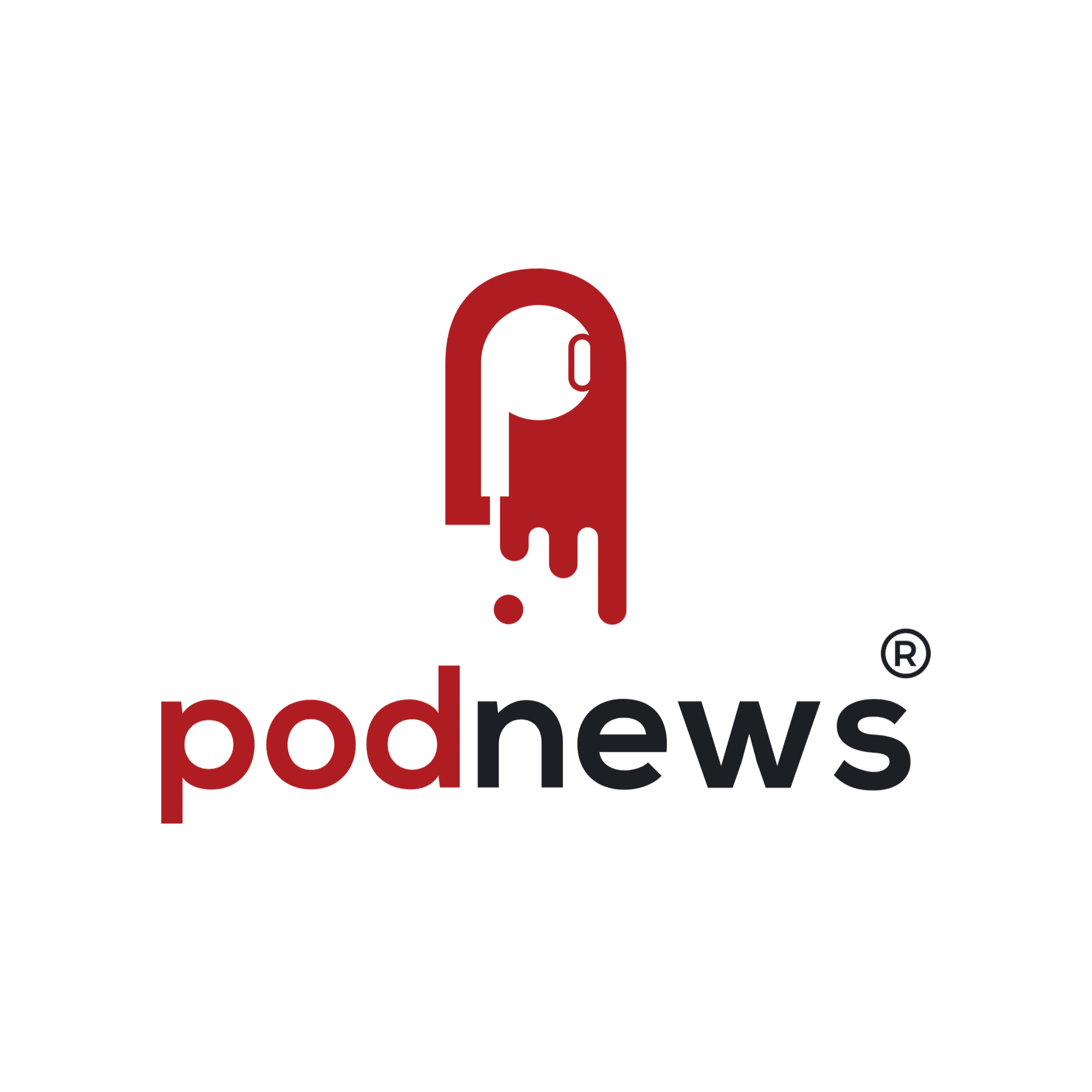
Podnews Daily - podcast industry news
Podnews LLC
Podcasting 2.0
Podcast Index LLC